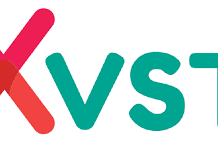MAC addresses are unique hardware identifiers assigned to each network adapter. Hardware MAC addresses generally cannot be modified or altered in any way. Here's how to find MAC address in Windows 10 without command prompt for Dell, Lenovo, Asus, Toshiba, Surface, Acer or HP laptop or desktop.
There is a misconception among some people that the MAC address represents the unique identification of your laptop or desktop computer. This is only partially correct because the MAC address is the unique hardware ID of your network device, for example, your Ethernet LAN or WiFi adapter.
If you have a wired and wireless network adapter, each has its own unique MAC address. Depending on the adapter you are using, only the MAC address of the adapter you are currently using will indirectly represent your computer. Here is how to obtain the MAC address in Windows 10.
How to Find Mac Address on Windows 10 Without Command Prompt
I prefer to find my MAC address in Windows 10 through the Settings application. While it is certainly not as easy as with CMD, the CMD form will sometimes display incorrect information. To find the MAC address in Windows 10 without a command prompt, follow the steps below.
1. Press the Win + i keys to open the Settings application in Windows 10.
2. Select Network and Internet.
3. In the right pane, click Change adapter options.
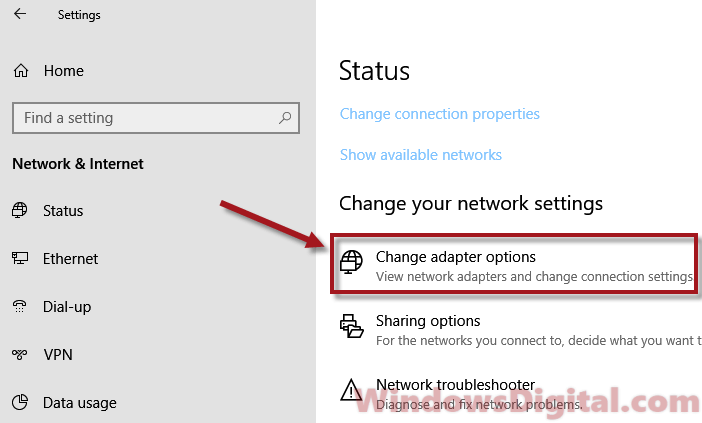
4. This will open the Network Connections window. This is where all of your network adapters will be listed.
5. Select the network adapter you are currently using to connect to the Internet.
6. Right click on it and then select Status.
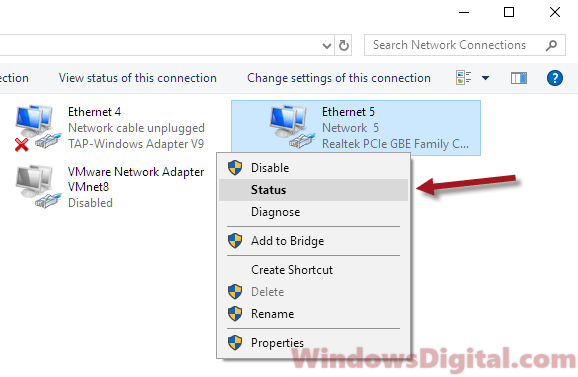
7. In the Status window, click on the Details button.
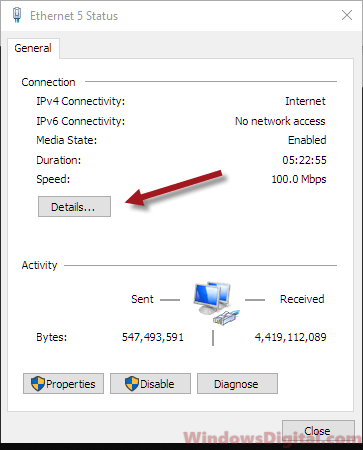
8. The Physical Address property will be the MAC address of the adapter.
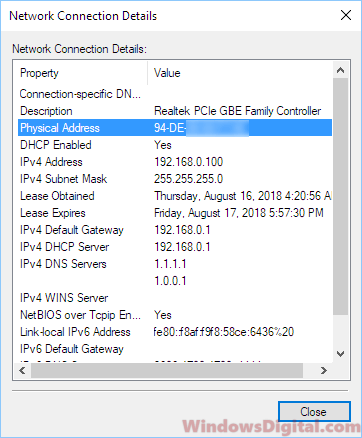
If you have multiple network adapters on your PC, for example, you should generally see two adapters, one for WiFi and one for Ethernet cable, on most laptops, be sure to select the correct one that connects you to the Internet.
I hope this method of How to Find Mac Address on Windows 10 Without Command Prompt you find it useful. This method should also work on Windows 10 tablets or cell phones.